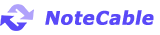Home > Spotify Music Tips > Sync Spotify to iPod
How to Sync Spotify to iPod Touch/ Nano/Classic/Shuffle?
Despite Spotify dominating the music streaming world with over 602 million monthly users, many music lovers still rely on their trusty iPods for offline listening—whether it’s the click-wheel Classic, the compact Shuffle, or the sleek Nano. But here’s the catch: Spotify itself doesn’t support syncing with older iPods, leaving users stuck between modern streaming and nostalgic hardware.
If you’re wondering how to transfer Spotify playlists to your iPod, you’re not alone. This guide walks you through practical workarounds— convert Spotify tracks to iPod-compatible files using third-party tools—so you can enjoy your favorite playlists on any iPod model, even in 2025. Let’s bridge the gap between Spotify and your iPod!
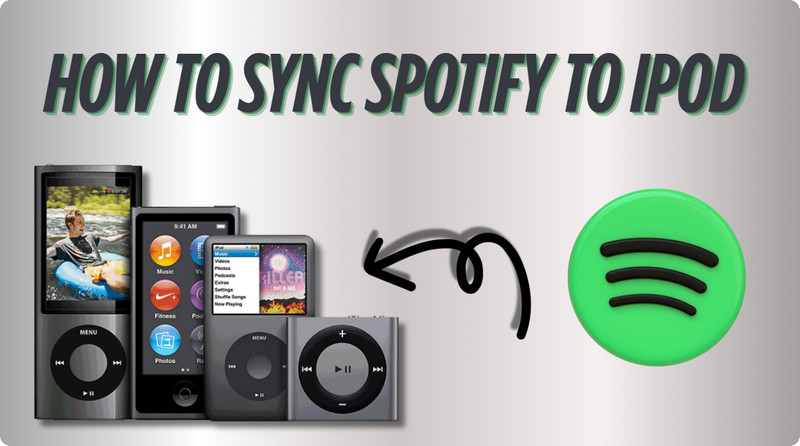
- Part 1: How to Get Spotify on iPods Directly - Work for iOS 15+
- Part 2: How to Transfer Spotify to iPods - Work for All Models

- 2.1 Download Songs from Spotify to Your Computer Locally
- 2.2 Sync Spotify to iPod Touch/ Nano/Classic/Shuffle
- Part 3: FAQs
- Q1: Why isn't my iPod showing up on Finder?
- Q2: How do I add my iPod to Find My Device?
- Q3: How do I transfer music from my old iPod to my new iPod?
![]() Is Spotify Supported on iPod Devices?
Is Spotify Supported on iPod Devices?
Spotify's compatibility with iPod devices varies significantly by model. The only fully supported device is the iPod Touch (7th generation/2019 model), which runs iOS 15+ and supports full Spotify functionality including account login, streaming, and offline downloads. All other iPod models are not compatible with Spotify:
- iPod Classic: Uses proprietary OS that can't install any streaming apps
- iPod Nano (1st-7th gen): Limited to iPod OS 1.2 with local file storage only
- iPod Shuffle (all models): Lacks app functionality entirely, only supports audio files via iTunes sync
- iPod Touch (1st-6th gen): Maximum iOS 12.5.7, can't upgrade to required iOS 15+
Part 1: How to Get Spotify on iPods Directly - Work for iOS 15+
 Applicable Models: iPod Touch 7
Applicable Models: iPod Touch 7
The iPod Touch 7, which comes pre-installed with iOS 12 and is upgradeable to iOS 15, is capable of running the latest version of the Spotify app smoothly. This device supports online streaming, offline downloads with a Premium subscription, lyrics display and personalized recommendations.
How to Install & Download Spotify on iPod Touch 7?
Step 1Ensure your device is running iOS 15.0 or later. You can check for updates by going to Settings > General > Software Update and installing any available updates.
Step 2From your home screen, tap on the App Store icon. Locate the Spotify app in the search results and tap the Download button to install it on your device.
Step 3Launch the Spotify app on your iPod Touch 7, and log into your Premium account.
Step 4Find the playlist, album, or podcast you want to download, and tap the Download toggle (↓) to save it offline.
Step 5Go to Your Library → Tap "Downloads" to see all offline content.
Part 2: How to Transfer Spotify to iPods - Work for All Models
 Applicable Models: Nano/Classic/Shuffle/Touch 1-7
Applicable Models: Nano/Classic/Shuffle/Touch 1-7
As mentioned earlier, older iPod models cannot be upgraded to iOS 15, making it impossible to install the latest version of the Spotify app and access streaming services through official channels. However, like other classic music players such as the iPod Classic and iPod Nano, these devices come equipped with local music storage and playback capabilities. This opens up an alternative solution: by downloading Spotify music to your local computer, you can then transfer it to your old iPod. This method is not only applicable to Spotify but also works for other streaming platforms like Apple Music and Tidal, allowing users to enjoy the convenience of modern music libraries on their vintage devices.
With NoteCable Spotify Music Converter, you can effortlessly transfer Spotify music to your iPod. This professional tool allows you to convert Spotify songs, playlists, and albums into various universal audio formats, including MP3, AAC, WAV, FLAC, AIFF, and ALAC, ensuring compatibility with all devices.
Additionally, NoteCable Spotify Music Converter preserves the original audio quality and ID3 tag information. Once the conversion is complete, you can easily manage your playlists, making it convenient to play and organize music across different devices. Whether you want to create personalized playlists or sort music into specific folders, NoteCable provides the perfect solution.
Download Songs from Spotify to Your Computer Locally:
Step 1Download the NoteCable Spotify Music Converter from the official website and install it on your computer. It will prompt you to log in to your Spotify account, so make sure you have your credentials ready.
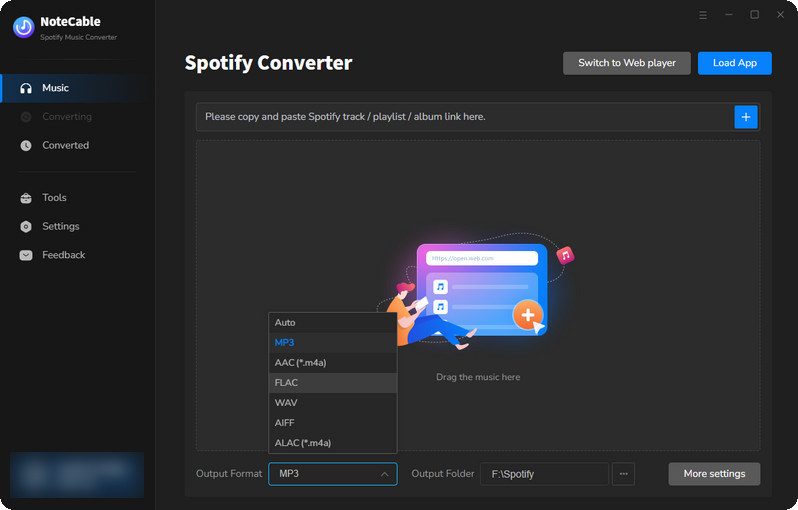
Step 2Import songs into NoteCable to parse.
Method 1: Copy and paste the track/playlist/album to the designated column.
Method 2: Drag the track/playlist/album to the mainface.
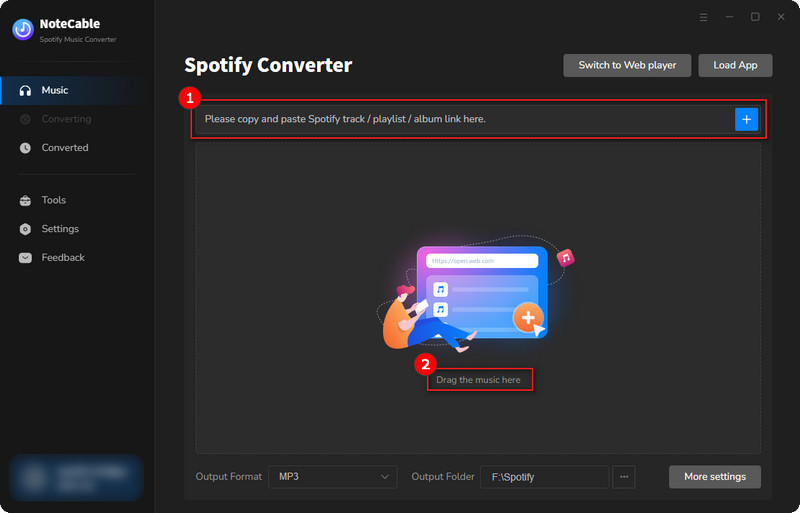
Step 3Go to the Settings and customize the output parameters you want.
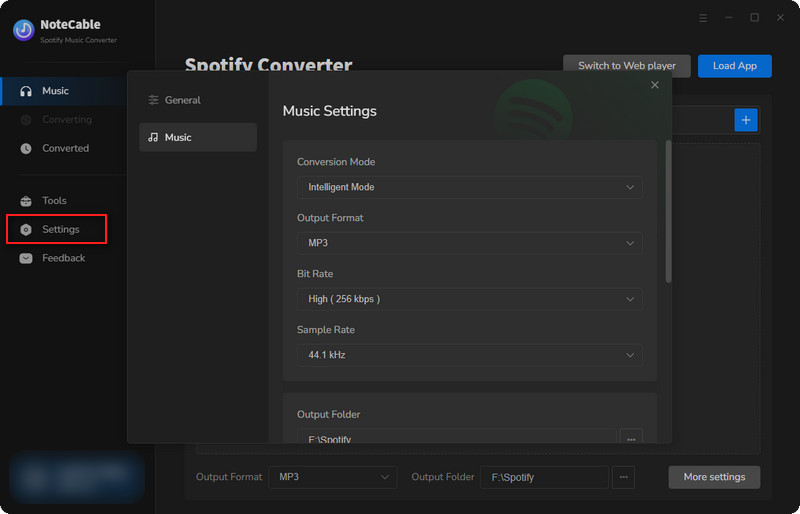
Step 4Once you have selected your tracks and configured the settings, click on the “Convert” button. The software will begin converting the selected Spotify music to the format you choose.
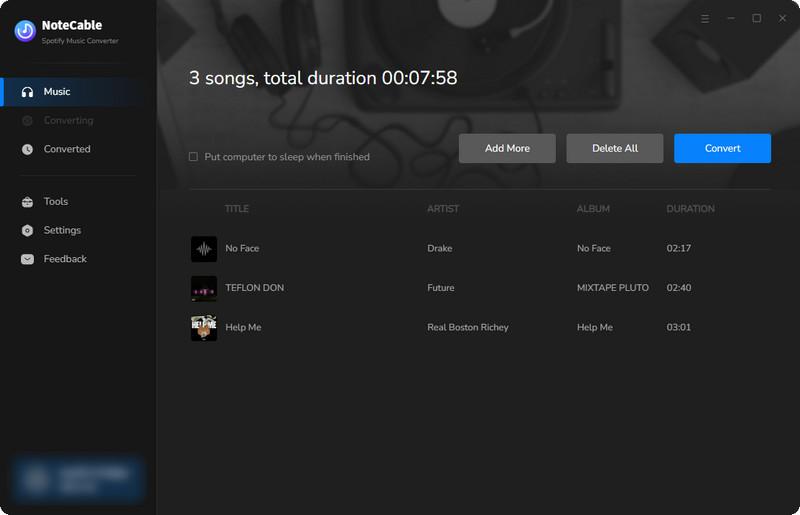
To ensure smooth downloading, please do not switch to other programs during the process.
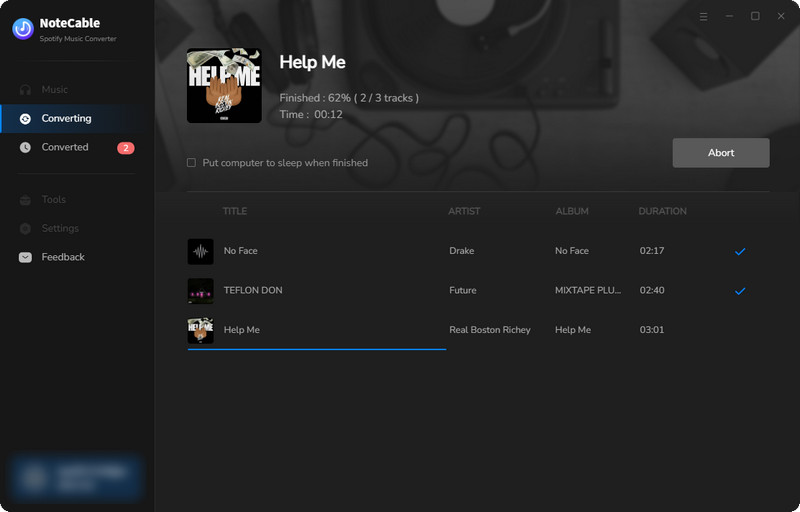
Step 5After the conversion is complete, you can find the Spotify downloads in the output folder specified in the settings.
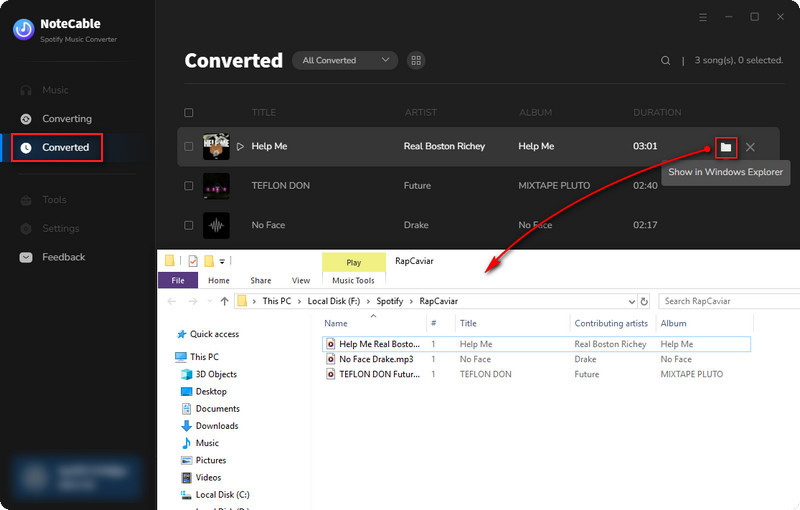
2.1 Sync Spotify to iPod Touch/ Nano/Classic/Shuffle:
 Sync Spotify to iPod Using iTunes:
Sync Spotify to iPod Using iTunes:
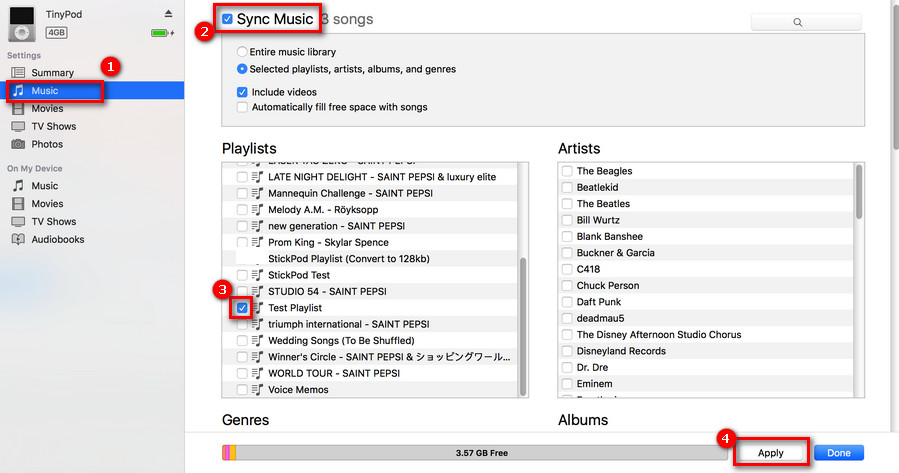
Step 1 Launch iTunes on your computer.
Step 2 In iTunes, click on File in the menu bar, then select Add File to Library or Add Folder to Library to browse and add your local music files.
Step 3 Use a USB cable to connect your iPod to your computer. Your iPod should appear on iTunes.
Step 4 Click on the iPod icon that appears in the upper-left corner of iTunes.
Step 5 In the Music tab of iTunes, check the Sync Music box, select whether to sync the entire library or specific playlists, artists, albums, and genres, and then click Apply to begin syncing.
Step 6 Once the sync is complete, click the eject icon next to your iPod in iTunes before disconnecting it. Then you can play Spotify on this iPod.
 Sync Spotify to iPod Using Finder:
Sync Spotify to iPod Using Finder:
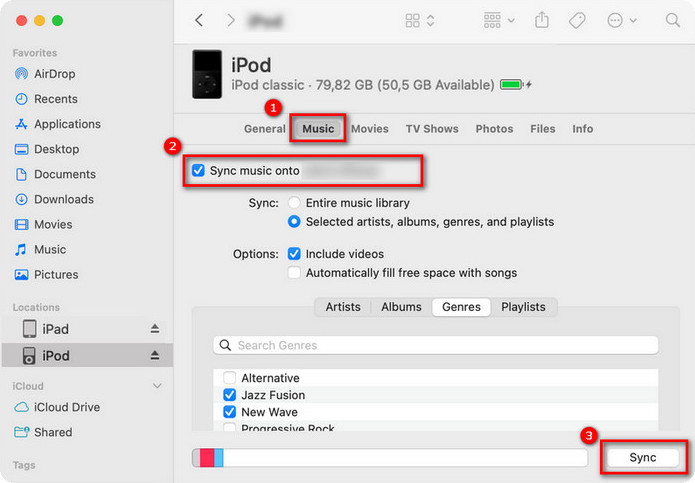
Step 1 Use a USB cable to connect your iPod to the Mac. Open Finder, and you should see your iPod icon in the sidebar. Click on the iPod icon.
Step 2 In the Finder window, click on the "Music" tab. Check the box that says "Sync music onto [your iPod name]"。 You can opt to sync your entire music library or choose specific playlists, artists, albums, and genres to include in the sync.
Step 3 Once you’ve confirmed your settings, click the "Apply" button located in the lower-right corner of the window. If the syncing process doesn’t begin automatically, click the "Sync" button. Your music files will then be transferred to your iPod.
Step 4 After the sync is complete, click "Done". Before unplugging the USB cable, click the "Eject" button next to the iPod icon in Finder to safely eject the iPod. Then you can disconnect the cable.
Part 3: FAQs
Q1: Why isn't my iPod showing up on Finder?
Faulty USB port: The USB port on your Mac might be malfunctioning. Try plugging the iPod into a different USB port on the Mac.
Locked device: If the iPod is locked, it may not be recognized by Finder. Unlock the iPod and make sure the home screen is displayed.
Finder settings: The option to show iPods in Finder may not be enabled. Open Finder, go to "Preferences", click on "Sidebar", and make sure the "CDs, DVDs, and iOS devices" checkbox is selected under "Locations".
Outdated or corrupted software: Outdated or corrupted software on either the iPod or the Mac can cause recognition problems. Make sure your Mac's operating system and the iPod's software are up to date.
Q2: How do I add my iPod to Find My Device?
Step 1 Open the Settings app on your iPod, tap your name at the top, and then select "Find My" from the menu.
Step 2 If prompted, enter your Apple ID and password.
Step 3 Tap on Find My iPod and toggle it to the On position.
Step 4 Adjust Additional Settings
- Find My Network: Allows your iPod to be located when offline.
- Send Last Location: Automatically sends your device's location to Apple when the battery is critically low.
Q3: How do I transfer music from my old iPod to my new iPod?
Method 1: Transfer via iTunes
Step 1 Download and install the latest version of iTunes on your computer.
Step 2 Connect your old iPod to the computer and wait for iTunes to launch automatically. In iTunes, go to "File" > "Devices" > "Transfer Purchases from [Your iPod Name]" to transfer the music files from the old iPod to the iTunes library. Then, disconnect the old iPod.
Step 3 Connect the new iPod to the computer and open iTunes. Click on "Songs", select the music you want to transfer to the new iPod, right-click and choose "Add to Device", then select your new iPod to transfer the items.
Note: For music from other sources, this method may not work. You might need to use a third-party program to extract the audio, as two-way music transfer is not supported in iTunes.
Method 2: Transfer via Apple Music
Step 1 Ensure that you have a valid Apple Music subscription on your old iPod.
Step 2 Log in to the new iPod with the Apple ID used for the Apple Music subscription.
Step 3 Navigate to "Settings" > "Music" on both the old and new iPods, and enable "iCloud Music Library" or "Sync Library". After synchronization, check the songs in the Music app to verify the transfer.
Method 3: Direct Transfer (iPod Touch Only)
If both iPods are iPod Touch models:
Step 1 Enable Wi-Fi Sync on both devices by going to Settings > Music > Sync Library (Apple Music subscribers).
Step 2 Use AirDrop or iCloud Drive to transfer files.
End Words
In conclusion, whether you're eager to enjoy Spotify on your iPod running iOS 15 and above, looking to transfer Spotify music to any iPod model, or seeking solutions to common iPod, we've covered you with comprehensive guides. By following these tips and tricks, you can maximize the functionality of your iPod and enhance your music-listening experience. For more Spotify tips, click > > Spotify Music Tips.